As we did in April, today we introduce innovations made to the Teach on Mars solution this month: two features for QR codes which have become all the rage (especially since Apple made them readable with the iPhone and iPad camera in iOS11 in late 2017).
QR codes to share your content
The link sharing feature we presented last month has been further enhanced. It now offers a QR code that can be directly downloaded from your Mission Center, and will direct your learners to your training courses and communications. Simply download the QR code and use it wherever you want.
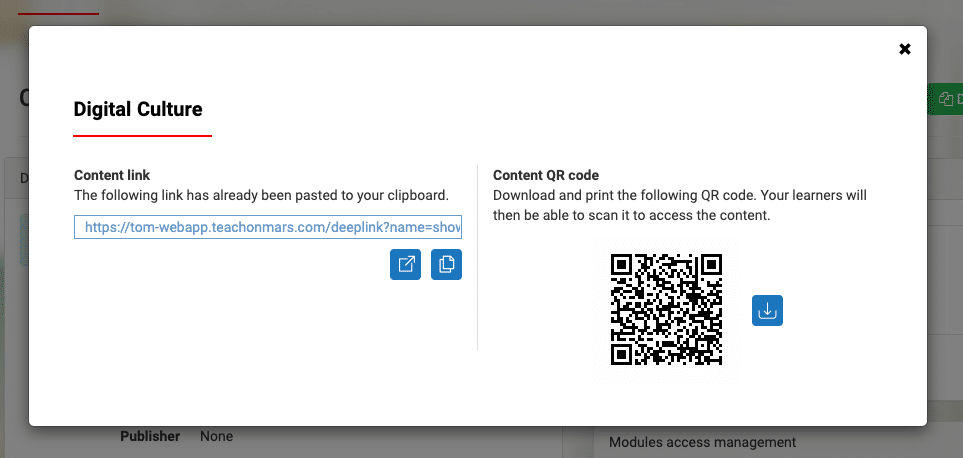
QR codes linking to your content can facilitate employee onboarding, promote training opportunities within your organization and allow you to develop “phygital” strategies. Our Nine best practices to recruit and retain your learners give some concrete examples of how to use QR codes in digital learning formats. There are also other examples further on in this article.
A QR code scanner in the app
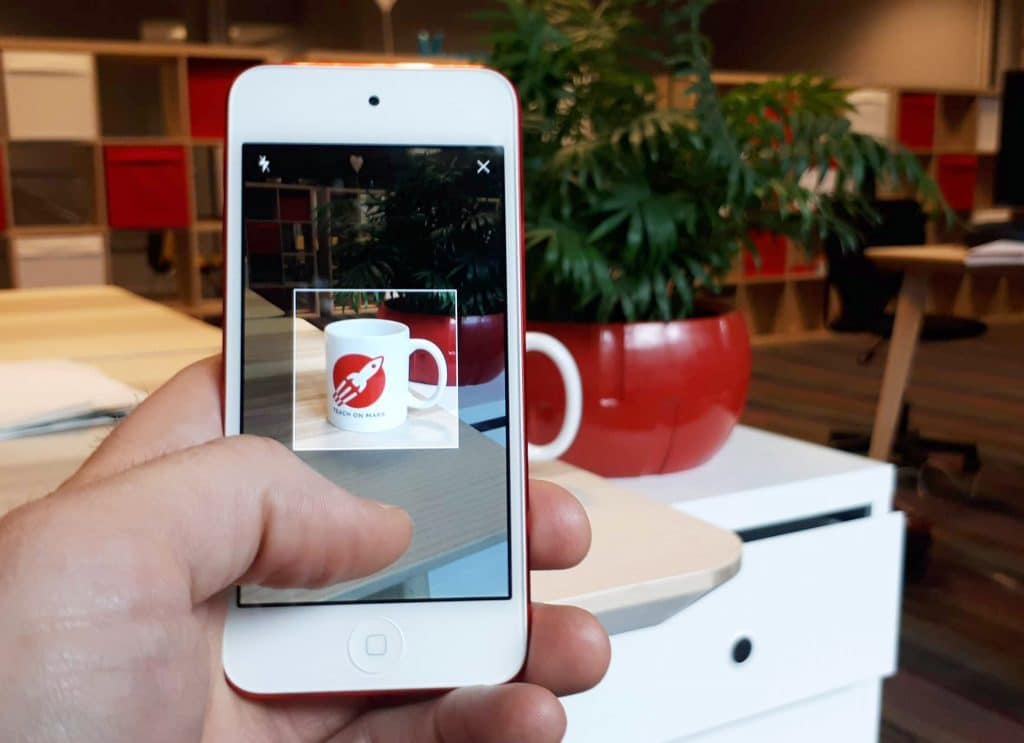
Of course, it’s not a QR code we’re scanning in this photo but the Teach on Mars Relax mug (that you can buy in the Teach on Mars Shop BTW). Nevertheless, the mug is being viewed through the new QR code scanner built into the application, which can be launched from a learning activity (inside a training course), a communication or the add-ons page.
For sales staff
A first use case of this scanner is intended for sales staff that have the app. When in store, scanning the QR code of a product immediately directs the user to a learning activity on its history, benefits and features for rapid upskilling.
For event management
The Teach on Mars app adds a new dimension to events. The QR code scanner offers numerous possibilities in this environment:
- At the event entrance, to send a personalised push notification to visitors, to give them access to the event schedule or a “who’s who”, but also so that they can connect directly to Wi-Fi (via a QR code linked to the network).
- At the entrance to a room, to give context to the workshops being held there.
- On participant badges, to transmit contact details (with a code linked to a “vCard”).
- Everywhere in the venue, to organise a treasure hunt, or provide polling or brainstorming to a maximum number of participants.
For classroom learning
The QR code reader is also a useful tool in classroom learning environments. Learners can use it to quickly register for a Live! session, take part in an end-of-course feedback questionnaire (as we do at the Mobile Learning FabLab), or easily and immediately download additional content to help keep them engaged.
Activating and using the QR code scanner
To activate the QR code scanner, your app must have been “republished” on the stores since the release of this feature. To learn how to use it, visit our Help Centre. Now it’s over to you – we hope you enjoy using these QR code innovations and let us know what you’ve done with them.

Delphine accompagne depuis plus de 20 les organisations dans leurs grands projets de transformation. Après une première expérience de 7 ans dans le conseil sur des dispositifs d’accompagnement au changement (mise en place de nouveaux modèles d’organisation, accompagnement des collaborateurs dans le cadre de fusions, évolution de pratiques managériales/RH…), elle a intégré le groupe Crossknowledge en 2005 et déployé une offre de services novatrice pour assurer le succès des projets de digital learning dans les grands groupes. Elle a rejoint ensuite Teach on Mars en 2018, et en est le COO depuis 2021. Elle pilote actuellement le développement du portefeuille de clients existants ainsi que les activités de notoriété de la marque.




